How to Use an AI Scribe: Freed Step-by-Step Guide
What if SOAP notes could write themselves? No more endless typing or pajama time — just accurate documentation.
That's why we're here. Freed's AI scribe transforms conversations into structured clinical documentation, in seconds.
Here's a step-by-step guide for how to start using our AI medical scribe.
How to use Freed's AI scribe
“Freed has changed my life. I wish I could get all those hours of charting back. I haven't had lunch away from my desk in a very long time until now. I leave on time at the end of the day. I don’t have charts on the weekend. This will help with my longevity and retention.” - Dr. Jennifer Weiner-Smith, OB-GYN
Getting started with Freed: A how-to guide
Step 1: Create a free account
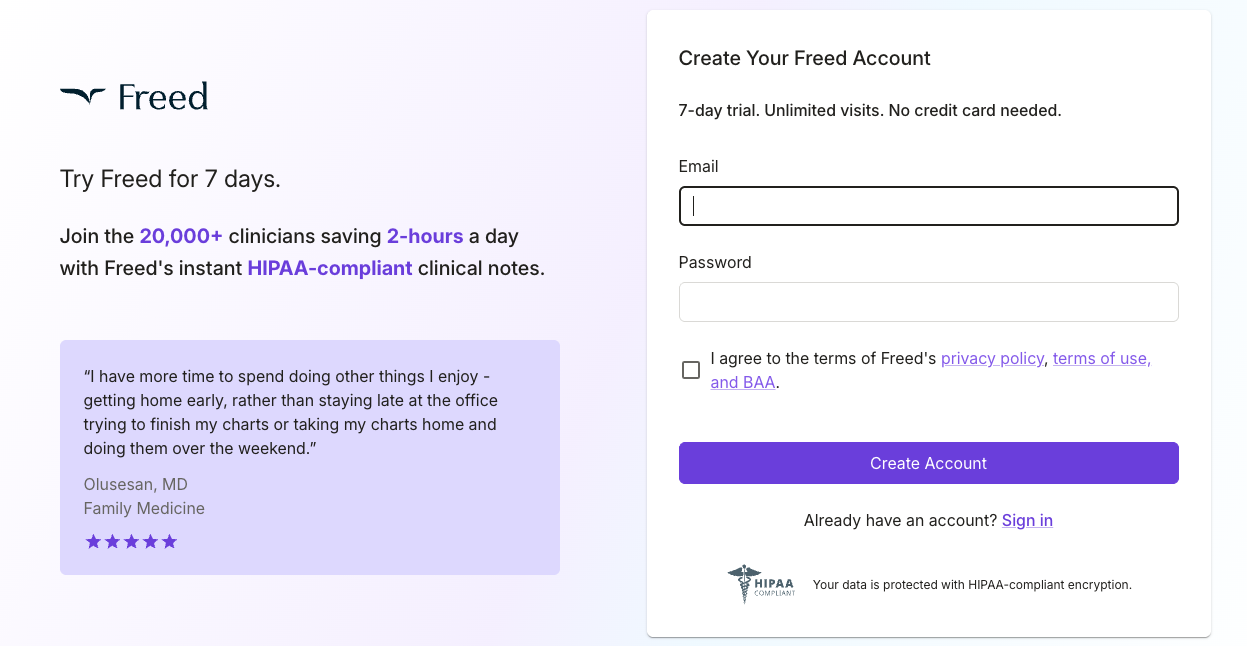
Our AI medical scribe has little-to-no ramp-up time. Here's how to get started:
- Go to our sign up page (no credit card required).
- Enter your email to activate your 7-day free trial.
- Done. No complex setup — just log in and start using your AI scribe.
Step 2: Add patient name then capture a patient encounter
Once inside Freed, recording a visit is as natural as having a conversation. Just add your patient,
Like any medical scribe, Freed works in the background to listen, transcribe, and write a structured SOAP note.
- Open the AI scribe on your desktop or mobile app.
- Add the patient’s name so you can track of patient care over time.
- Tap “Capture Conversation” during your patient encounter. You can pause the scribe software at any time.
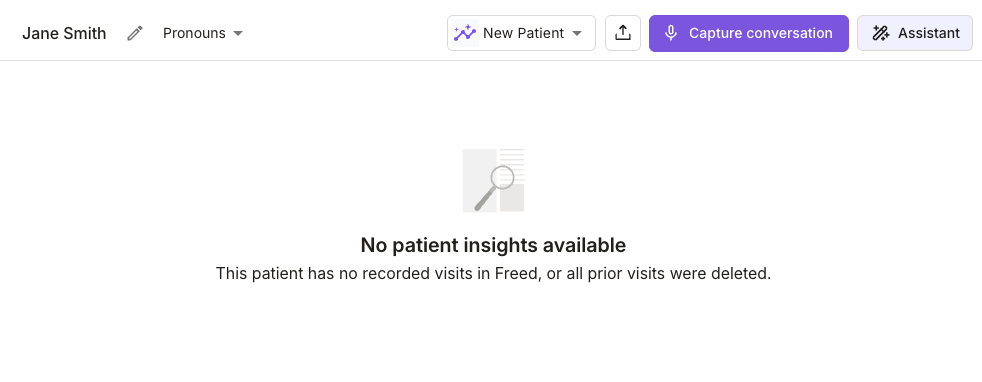
📌 Check out our Health Center to see how Precharting supports ongoing patient care.
That’s it — no need to jot down notes or rely on memory.
Our ambient AI scribe is designed to accurately capture the entire conversation and add the important details to your note.
Step 3: Edit and personalize your clinical note
Once Freed’s ambient scribe generates your AI clinical documentation, you’re in control.

There are a few ways to edit your note and maintain those edits to train Freed on your style.
- Use a learned template (with a purple icon). Edit manually to fine-tune details. Then click "Learn Format."
- Use a standard template (with a blue icon) to match notes to your specialty.
- Click "Magic Edit." Your Freed assistant can make big changes to any note.
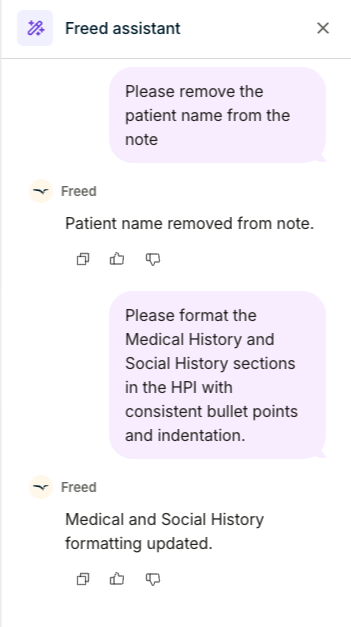
Your clinical note should reflect your expertise. Freed makes it easy to refine, customize, and finalize with minimal effort.
💡 Pro Tip: Need to double-check details? View the full medical transcription in the Transcript Summary section at the bottom of the SOAP note.
Step 4: Integrate with your EHR/EMR
Freed’s ambient scribe software doesn't need EHR API integrations. Instead, you can transfer notes to any browser-based EHR with EHR push.
To get started:
- Download Freed's Chrome extension and launch it on top of your EHR.
- Open your patient's chart and click "Push to EHR."
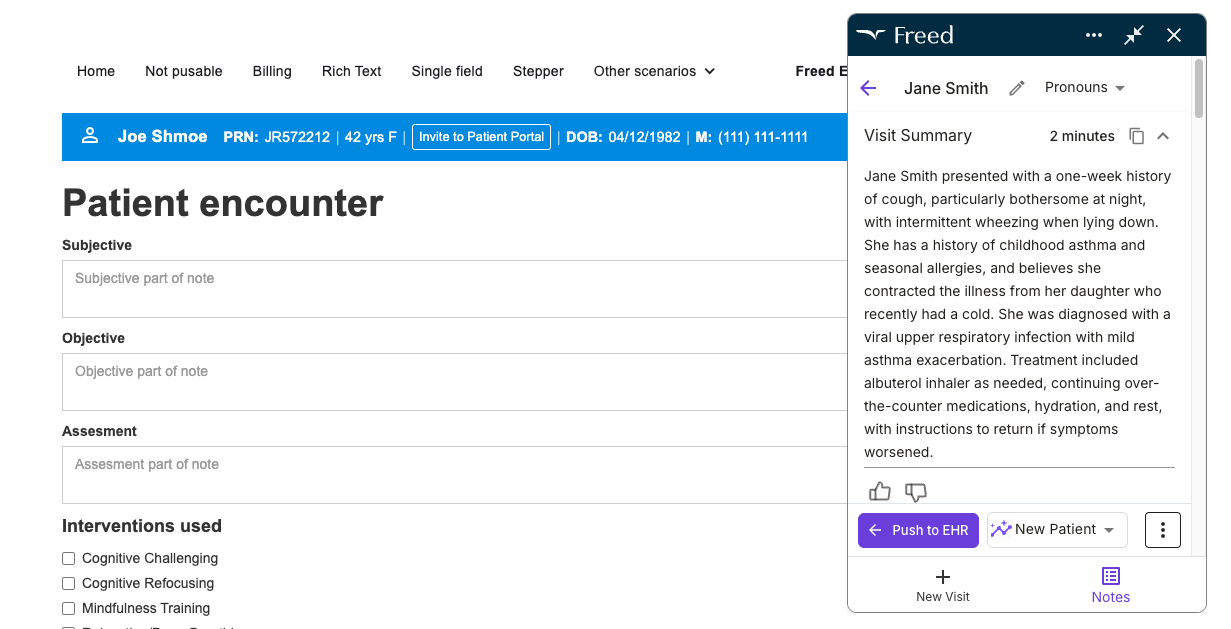
Your note will map to the correct EHR fields. Just review and complete your chart!

Want to get started with EHR push? Here's our step-by-step guide.
Troubleshooting common questions
Our goal is to be as effortless as possible. To help, here are the most common questions we get to help make your experience as fast and easy as possible.
My notes need more edits than expected
Here are a few quick adjustments you can make. Try to:
- Set your note preferences and choose concise, standard, or detailed output.
- Use Learn format after you make edits — Freed will automatically adapt future notes to your preferred structure.
- Customize your templates or start with specialty-specific templates built with real clinicians.
- Use Magic edit for wide-sweeping changes across the entire note.
Freed isn’t capturing clear audio
Freed works on any laptop, smartphone, or tablet, so switching devices is easy if needed. If it's not capturing audio, try to:
- Move your device closer during the visit.
- Minimize background noise when possible.
- Confirm your microphone permissions in your device or browser.
- Keep your phone screen active, or ensure recording isn’t interrupted.
Freed automatically syncs notes across all devices, so clinicians often record on mobile and review on desktop.
It looks like Freed missed part of the conversation
If something important feels missing, start with audio quality and upload checks.
- Maintain a clear line of sound from you to the device.
- Avoid covering the phone or laptop microphone.
- Check that the visit finished uploading before closing the tab or app.
- Try recording from another device if you suspect a hardware issue.
If the issue continues, contact support@getfreed.ai — we'll help you!
I’m not sure how to bring notes into my EHR
Freed's EHR push sends notes into your browser-based EHR.
- Make sure you're on your browser.
- Confirm the Chrome Extension is installed and enabled.
- Refresh both Freed and your EHR tab.
- Ensure you’re already viewing the correct patient chart before pushing.
EHR push is in beta, so if it's not working yet, that just means we're training on it! Contact support@getfreed.ai to see the status of EHR push and your browser-based EHR.
Have more questions? Check out our Help Center.
I’m not sure what to tell patients about the recording
We want you to help your patients feel secure. We want to assure you that Freed is compliant and secure. Here's a simple script you can use:
“I use an AI medical scribe that helps me focus more on you during our visit. The recording is encrypted and automatically deleted after your note is generated.”
Does your patient have more questions? Here are some helpful details:
- Freed is HIPAA/HITECH compliant.
- US-only Azure cloud storage with encryption.
- End-to-end encryption in transit (TLS 1.2–1.3) and FIPS 140-2 encryption at rest.
- Recordings are deleted by default after the note is created.
Something just isn’t working
Your fastest path to help is always our support team. Clinicians can reach support through:
- support@getfreed.ai
- In-app chat
- Help Center articles and videos
Why clinicians turn to AI scribes
- Documentation overload – Estimates consistently place the total daily time spent on note-taking and administrative paperwork between 100 and 120 minutes per day for most clinicians, often outside of working hours
- Burnout risk – Documentation burden drives higher burnout rates. A 2024 study by Mass General Brigham and Emory Healthcare found that using ambient documentation technology led to a 21.2% absolute reduction in clinician burnout at Mass General Brigham after 84 days, and a 30.7% absolute increase in documentation-related well-being at Emory Healthcare after 60 days, directly linking reduced documentation time with lower burnout and improved clinician well-being.
- Patient‑centered care – less time typing means more time listening.
Freed’s AI scribe was built for clinicians who want freedom, not just another tool. Learn more about our core offering in the AI medical notes guide.
Common workflows that benefit from an AI scribe
These numbers come from early adopters. See how one functional medicine doctor saves 8 hours a week with Freed.
Best practices & tips for maximum efficiency
- Speak naturally – Freed handles normal speech patterns; you don’t need to dictate in staccato.
- Use structured prompts – Start each visit with “Chief complaint:” and “Assessment:” to help the model segment the note.
- Review for compliance – Double‑check medication lists and allergies; AI is accurate but not infallible.
- Give feedback – Feel free to contact Freed with suggestions, our product roadmap is informed by clinician feedback
For a deeper dive, see our guide on AI medical dictation and AI scribe best practices.
Why clinicians love Freed
"Best medical scribe ever. I am extremely pleased with this service with the accuracy in the notes. Save me time and enables me to focus more on the patient than typing. Thank you!" — Hortense Noble, ARNP
✅ Accurate, effortless documentation: No more late nights catching up on notes. Cut your documentation time in half.
✅ HIPAA-compliant and secure: Patient data stays protected, always.
✅ Works with any EHR: Easily integrate with your EHR, connect with the Chrome Extension, or copy/paste.
✅ Designed for clinicians: Built to support you—not replace you.
Try our AI scribe — for free
You deserve to go home when your patients do.
Sign up for your 7-day free trial today and see if Freed is right for you.
Learn more at our medical scribe services page.
Table of Contents
What if SOAP notes could write themselves? No more endless typing or pajama time — just accurate documentation.
That's why we're here. Freed's AI scribe transforms conversations into structured clinical documentation, in seconds.
Here's a step-by-step guide for how to start using our AI medical scribe.
How to use Freed's AI scribe
“Freed has changed my life. I wish I could get all those hours of charting back. I haven't had lunch away from my desk in a very long time until now. I leave on time at the end of the day. I don’t have charts on the weekend. This will help with my longevity and retention.” - Dr. Jennifer Weiner-Smith, OB-GYN
Getting started with Freed: A how-to guide
Step 1: Create a free account
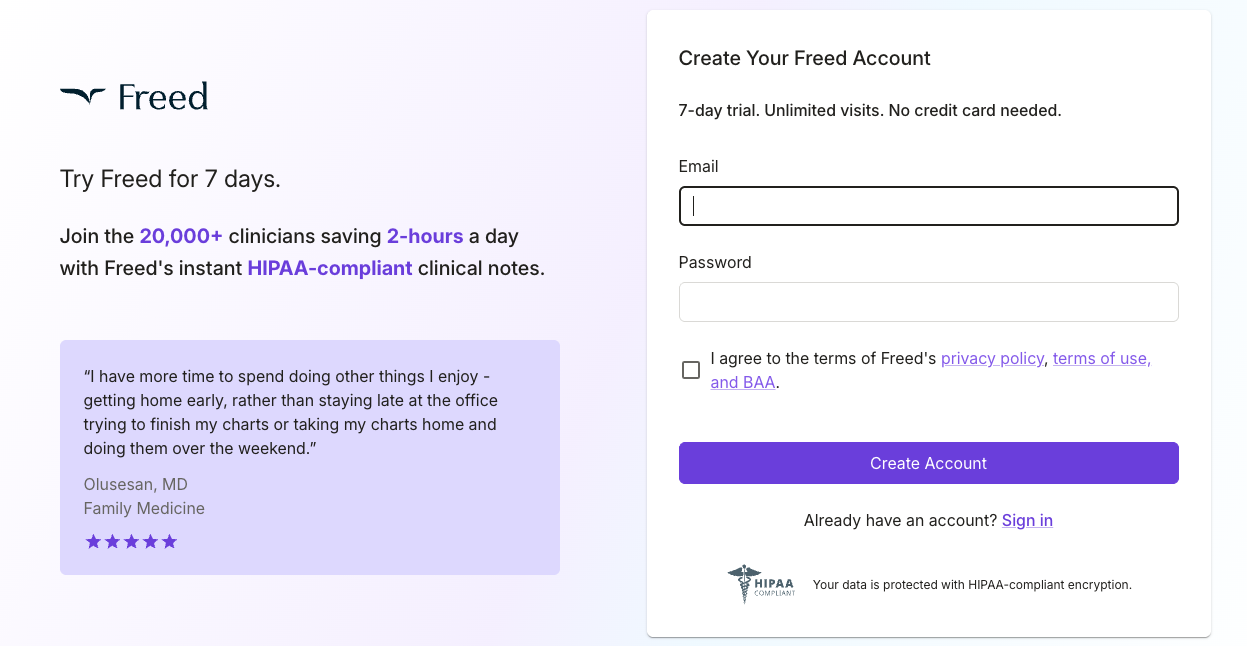
Our AI medical scribe has little-to-no ramp-up time. Here's how to get started:
- Go to our sign up page (no credit card required).
- Enter your email to activate your 7-day free trial.
- Done. No complex setup — just log in and start using your AI scribe.
Step 2: Add patient name then capture a patient encounter
Once inside Freed, recording a visit is as natural as having a conversation. Just add your patient,
Like any medical scribe, Freed works in the background to listen, transcribe, and write a structured SOAP note.
- Open the AI scribe on your desktop or mobile app.
- Add the patient’s name so you can track of patient care over time.
- Tap “Capture Conversation” during your patient encounter. You can pause the scribe software at any time.
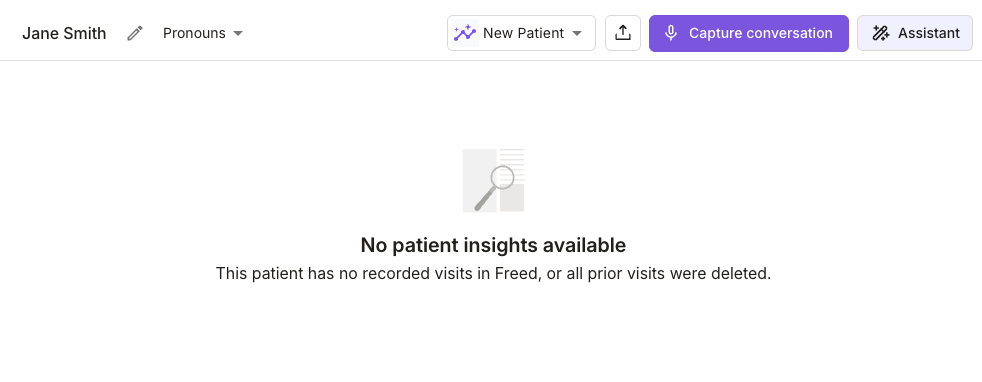
📌 Check out our Health Center to see how Precharting supports ongoing patient care.
That’s it — no need to jot down notes or rely on memory.
Our ambient AI scribe is designed to accurately capture the entire conversation and add the important details to your note.
Step 3: Edit and personalize your clinical note
Once Freed’s ambient scribe generates your AI clinical documentation, you’re in control.

There are a few ways to edit your note and maintain those edits to train Freed on your style.
- Use a learned template (with a purple icon). Edit manually to fine-tune details. Then click "Learn Format."
- Use a standard template (with a blue icon) to match notes to your specialty.
- Click "Magic Edit." Your Freed assistant can make big changes to any note.
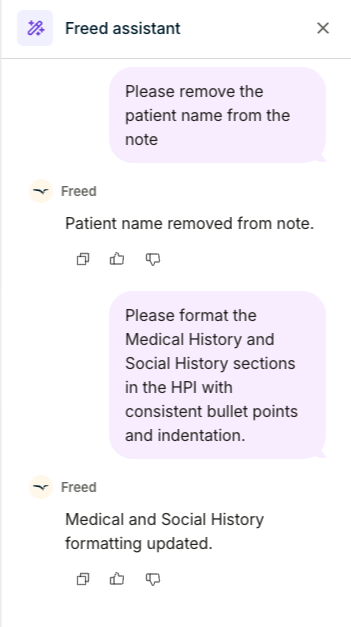
Your clinical note should reflect your expertise. Freed makes it easy to refine, customize, and finalize with minimal effort.
💡 Pro Tip: Need to double-check details? View the full medical transcription in the Transcript Summary section at the bottom of the SOAP note.
Step 4: Integrate with your EHR/EMR
Freed’s ambient scribe software doesn't need EHR API integrations. Instead, you can transfer notes to any browser-based EHR with EHR push.
To get started:
- Download Freed's Chrome extension and launch it on top of your EHR.
- Open your patient's chart and click "Push to EHR."
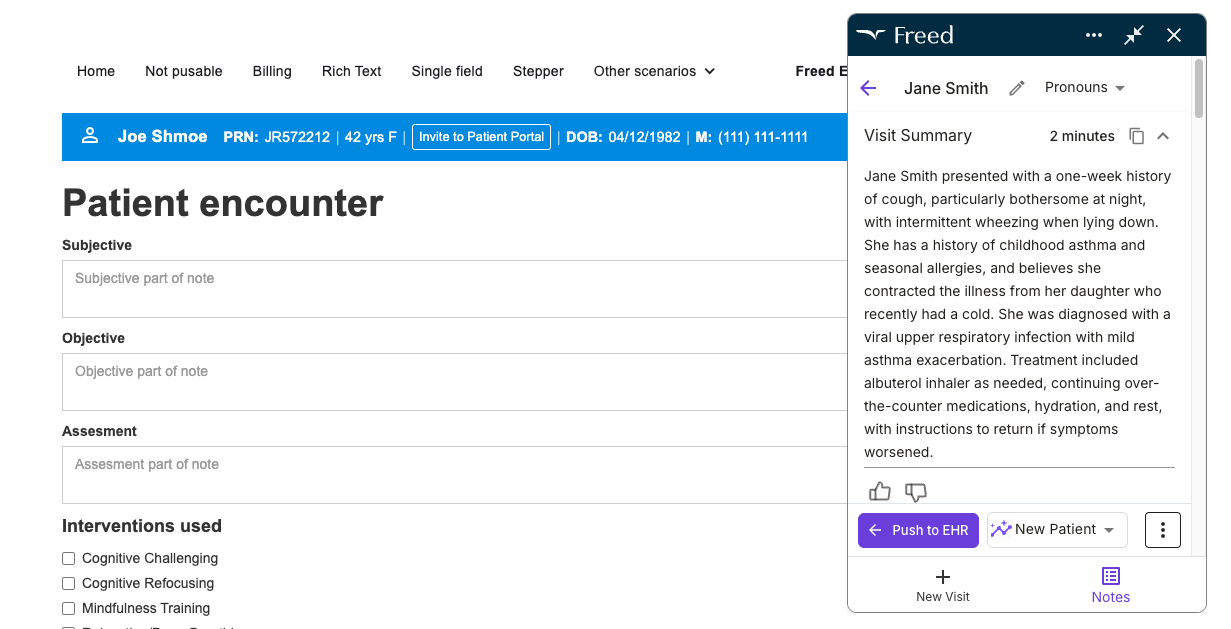
Your note will map to the correct EHR fields. Just review and complete your chart!

Want to get started with EHR push? Here's our step-by-step guide.
Troubleshooting common questions
Our goal is to be as effortless as possible. To help, here are the most common questions we get to help make your experience as fast and easy as possible.
My notes need more edits than expected
Here are a few quick adjustments you can make. Try to:
- Set your note preferences and choose concise, standard, or detailed output.
- Use Learn format after you make edits — Freed will automatically adapt future notes to your preferred structure.
- Customize your templates or start with specialty-specific templates built with real clinicians.
- Use Magic edit for wide-sweeping changes across the entire note.
Freed isn’t capturing clear audio
Freed works on any laptop, smartphone, or tablet, so switching devices is easy if needed. If it's not capturing audio, try to:
- Move your device closer during the visit.
- Minimize background noise when possible.
- Confirm your microphone permissions in your device or browser.
- Keep your phone screen active, or ensure recording isn’t interrupted.
Freed automatically syncs notes across all devices, so clinicians often record on mobile and review on desktop.
It looks like Freed missed part of the conversation
If something important feels missing, start with audio quality and upload checks.
- Maintain a clear line of sound from you to the device.
- Avoid covering the phone or laptop microphone.
- Check that the visit finished uploading before closing the tab or app.
- Try recording from another device if you suspect a hardware issue.
If the issue continues, contact support@getfreed.ai — we'll help you!
I’m not sure how to bring notes into my EHR
Freed's EHR push sends notes into your browser-based EHR.
- Make sure you're on your browser.
- Confirm the Chrome Extension is installed and enabled.
- Refresh both Freed and your EHR tab.
- Ensure you’re already viewing the correct patient chart before pushing.
EHR push is in beta, so if it's not working yet, that just means we're training on it! Contact support@getfreed.ai to see the status of EHR push and your browser-based EHR.
Have more questions? Check out our Help Center.
I’m not sure what to tell patients about the recording
We want you to help your patients feel secure. We want to assure you that Freed is compliant and secure. Here's a simple script you can use:
“I use an AI medical scribe that helps me focus more on you during our visit. The recording is encrypted and automatically deleted after your note is generated.”
Does your patient have more questions? Here are some helpful details:
- Freed is HIPAA/HITECH compliant.
- US-only Azure cloud storage with encryption.
- End-to-end encryption in transit (TLS 1.2–1.3) and FIPS 140-2 encryption at rest.
- Recordings are deleted by default after the note is created.
Something just isn’t working
Your fastest path to help is always our support team. Clinicians can reach support through:
- support@getfreed.ai
- In-app chat
- Help Center articles and videos
Why clinicians turn to AI scribes
- Documentation overload – Estimates consistently place the total daily time spent on note-taking and administrative paperwork between 100 and 120 minutes per day for most clinicians, often outside of working hours
- Burnout risk – Documentation burden drives higher burnout rates. A 2024 study by Mass General Brigham and Emory Healthcare found that using ambient documentation technology led to a 21.2% absolute reduction in clinician burnout at Mass General Brigham after 84 days, and a 30.7% absolute increase in documentation-related well-being at Emory Healthcare after 60 days, directly linking reduced documentation time with lower burnout and improved clinician well-being.
- Patient‑centered care – less time typing means more time listening.
Freed’s AI scribe was built for clinicians who want freedom, not just another tool. Learn more about our core offering in the AI medical notes guide.
Common workflows that benefit from an AI scribe
These numbers come from early adopters. See how one functional medicine doctor saves 8 hours a week with Freed.
Best practices & tips for maximum efficiency
- Speak naturally – Freed handles normal speech patterns; you don’t need to dictate in staccato.
- Use structured prompts – Start each visit with “Chief complaint:” and “Assessment:” to help the model segment the note.
- Review for compliance – Double‑check medication lists and allergies; AI is accurate but not infallible.
- Give feedback – Feel free to contact Freed with suggestions, our product roadmap is informed by clinician feedback
For a deeper dive, see our guide on AI medical dictation and AI scribe best practices.
Why clinicians love Freed
"Best medical scribe ever. I am extremely pleased with this service with the accuracy in the notes. Save me time and enables me to focus more on the patient than typing. Thank you!" — Hortense Noble, ARNP
✅ Accurate, effortless documentation: No more late nights catching up on notes. Cut your documentation time in half.
✅ HIPAA-compliant and secure: Patient data stays protected, always.
✅ Works with any EHR: Easily integrate with your EHR, connect with the Chrome Extension, or copy/paste.
✅ Designed for clinicians: Built to support you—not replace you.
Try our AI scribe — for free
You deserve to go home when your patients do.
Sign up for your 7-day free trial today and see if Freed is right for you.
Learn more at our medical scribe services page.
FAQs
Frequently asked questions from clinicians and medical practitioners.
How can I get started with Freed?
How much does Freed cost?
Is Freed secure and compliant with healthcare rules and regulations?
How do I use Freed during patient care?
How do I explain Freed to my patient?
What's the learning curve like for Freed?
What’s the difference between an AI medical scribe and a human scribe?
How accurate is Freed’s AI scribe?
How does Freed handle medical jargon or abbreviations?
Does Freed support multilingual or bilingual notes?
Related content






